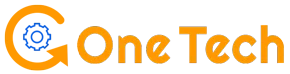The occurrence of “Hulu error code 500” indicates some problems with the Hulu server. Due to technical faults in Hulu’s server, users can’t access their streaming account and they are blocked from playing videos. The server is unable to process to requests of users when error 500 occurs.
When there is a server error behind Hulu isn’t working or responding, there are shown the given messages on the screen.
For instance:-
“We have encountered an unpredicted issue”
“Server Problem and we’ll fix it shortly”
If you can’t play your streaming videos on Hulu due to a 500 server error, check the solutions given below.
What Is Hulu Error Code 500?
The Hulu error 500 is an HTTP server problem that occurs due to the server’s technical glitches. When the Hulu site is under construction or some important changes are being made, error code 500 often displays.
If this is the same case with your Hulu account, don’t worry! This problem is easily fixable and you need to follow just a few simple techniques described in the blog.
Moreover, to check the server status of Hulu, make a visit to the “Downdetector” site. There you will know the status of the server.
If the server is shown down, all you can do is sit back and wait until it is fixed by Hulu’s maintenance team.
A Like Post – How Many People Can Watch Hulu At Once
How To Fix Hulu Error Code 500?
Now, you can see the given tips that will help you learn how to deal with Hulu server errors. Simply, follow each and every tip properly so that Hulu error code 500 gets disappeared from the screen.
#1. Connect the Device With High-Speed Internet
No matter what device you use to play Hulu streaming videos, make sure your device is connected to a reliable internet connection.
If your device has poor internet, Hulu will not be loaded properly and videos will start buffering. Of course, no one would want to watch buffering videos. So, check the internet connection first, and then, try logging into your Hulu account.
In addition, you need to speak to your ISP to enhance your internet speed. If there is nothing wrong with the internet, check another fixing method below.
#2. Turn Off & On Your Device Again
In most cases, Hulu server errors can be fixed in a few seconds or it may also take hours. But if it’s not, restart the device or phone to fix temporary technical issues. You can turn off and on again your PC or phone if the Hulu app malfunctions and does not let you enter your account.
#3. Delete Browser Cache or Cookies
Those who avail of Hulu streaming services on PC or using a browser will have to optimize their browsers to fix server errors.
If there is a lot of unnecessary data stored on browsers such as browsing history, cookies, or cache, your browser won’t collaborate with Hulu effectively. So, consider this fact and don’t neglect it.
Due to so many cookies stored on the browser, no data will be transmissions between the computer and the PC. As a result of this, the server error 500 shows up.
So, optimize the browsing by deleting all cookies or cache. Check the procedure given below to free your browser from history or cookies.
If you are a Chrome user:-
- First, go to “Settings”.
- Next, click on the “More Tools” option.
- After this, find and click “Clear Browsing Data”.
- Furthermore, choose “Clear Cookies” and other site data.
- Click “Ok” to confirm and apply the changes.
If you are a Firefox user:-
- Click “Menu”
- Then, “options”
- There find and click the “Privacy and Settings” option.
- Now, click “Clear Data in ‘Cookies and Site Data”.
#4. Update Hulu
Keep your Hulu app updated if you want to resolve every issue associated with your streaming videos and the app itself. To update Hulu, go play store and install the latest updates if you are an android user. Once you update Hulu, most of the Hulu technical errors will be resolved easily.
Visit Hulu’s official site for more info and to get in touch with the experts.
#5. Delete Hulu App Cache
The next thing you need to do is delete the cache of the Hulu app. If Hulu’s cache memory is full, this will create issues for you and the app itself. After removing the Hulu app cache, the app will function in a better & flexible way. To clean the cache, follow the steps given below.
- First, go to the “Menu” on the Hulu app.
- Second, Tap the “My Games and Apps” option later.
- Then, On your controller, tap the Menu button.
- Furthermore, find and tap “Manage Apps”.
- Lastly, tap the “Clear Saved Data” option.
Go to the “Settings” option either on an Android or iPhone device to delete the Hulu cache.
#6. Update Browser
Most of us love to watch Hulu’s streaming videos on a big screen which adds more fun and entertainment. So, if you do the same thing and watch Hulu on a PC, then, update the browser to avoid incompatibility issues.
You may also get rid of “Hulu error code 500” by updating the browser. In case this has not fixed the server problem, you can wait & let it be fixed on its own. If 500 error keeps occurring, contact the Hulu support team
#7. Switch To Different Device To Play Hulu
If you have noticed that Hulu isn’t working on your iPhone or Android device, we would recommend playing videos on another platform such as a PC or Mac.
Ending
The Hulu customer service will always be there for you if require further guidance and solutions. However, the given tips will help you to get deal with the server Hulu problem. As you can do nothing in resolving the server issue, you can wait and try later. The server-related problems will be resolved after some time.