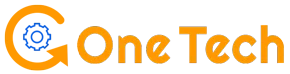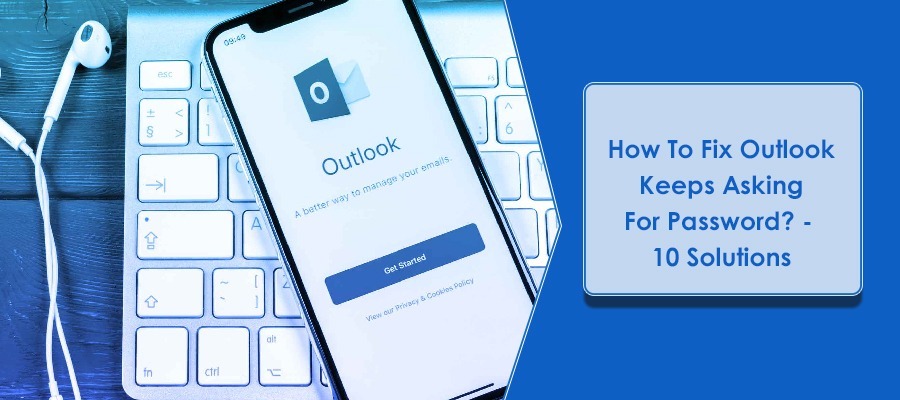The popular email client Outlook Keeps Asking for Password when users enter the wrong login credentials – password & username. Besides this, a low internet connection can also trigger this error and prevents users from accessing their Outlook mail account. In addition, the password saved in Outlook may get corrupted also. Due to this, “Microsoft Outlook keeps asking for password” appears.
If you are unable to fix the problem, let’s see the solutions below.
Solution 1. Restart Your Device
When Outlook keeps asking for a password for windows 10 while being stuck on the screen, the first thing you always have to do is restart the device.
For sure, there could be some technical bugs in the Outlook system that need to be repaired. To repair them, turn off and on the device again. Furthermore, you need to also check your internet connection.
Simply, restart the computer and try accessing Outlook later. Possibly, the Outlook issue can be resolved but if it’s not, check another fixing tip here.
Solution 2. Update Outlook App
The next solution here is to update Outlook to the latest updates if Microsoft Outlook keeps asking for a password.
A technical bug in Outlook can also cause this situation and therefore, it is essential for you to keep your Outlook app updated.
Once the latest updates are installed, technical bugs in the Outlook system can be fixed & you may be able to enter the account.
However, if not, sign out from all office apps as this can cause authentication problems.
Read Also – Hulu error code 500
Solution 3. Remove Outlook From Office Apps
This is also an effective troubleshooting tip to fix Outlook password issues. Here, you will have to sign out from your Outlook account on all office apps.
Hopefully, this way Outlook authentication issue can be resolved which makes Outlook keep asking for passwords.
If your “Outlook keeps asking for a password for office 365” on windows, follow the steps to separate Outlook from official apps.
- First, open “Settings” by pressing Win Key + I.
- Next, choose “Accounts”.
- After that, select “Email Accounts”.
- Now, go to the “Accounts used by other apps” section.
- Here, your Outlook email address will be available.
- Thereafter, disconnect the account.
- At last, restart Outlook after it is done.
Solution 4. Disable Third-Party Programs
Make sure third-party programs or apps are disabled on the device. If you have enabled a firewall or any third-party app, simply, turn them off. Otherwise, it will create issues for Outlook.
Due to various security reasons, these third-party apps can prevent Outlook from accepting your login credentials. As a result, Outlook asks for passwords continuously.
Solution 5. Let Outlook Save Your Password
You can follow this troubleshooting technique to fix Outlook password problems.
If Outlook works perfectly by accepting your login details but again asks for the password after some time, save the password in Outlook. Here, you need to make Outlook remember your password.
To do so, you will have to uncheck the “Always prompt for logon credentials” option under settings.
Solution 6. Reset Outlook Login Settings
Resetting Outlook login settings can be beneficial in resolving password problems. So, check the process given below to do so.
- First, press the Win+I keys to open settings.
- After that, choose “Credential Manager”.
- Next, navigate to “Windows Credentials”.
- Then, click “Details”, and “remove from vaults”.
- Click “Yes” given on the warning box.
- Now, continue following these steps until the credentials connected to your email address are removed.
Solution 7. Create A New Outlook Profile
When an Outlook profile gets faulty, the mail system often asks for passwords in a regular way. So, in this situation, creating a new profile will be the best fixing tip.
- Before anything else, go to “File”.
- Then, click “Account Settings”.
- Now, click “Manage Profiles” and then, “Show Profiles”.
- Click “Add” to make a new profile here.
- Here, you can add your Outlook account again without any password error.
Solution 8. Use Support & Recovery Program
If Outlook is continuously asking for passwords on windows 10, use the Mircosoft recovery tool that aims to fix all issues at once. The support and recovery program is a troubleshooting tool provided by Microsoft. It provides users with possible solutions to get rid of Outlook issues.
Furthermore, you can choose “Outlook” from its main screen after you install it on your device successfully.
After selecting “Outlook” from the available options, continue following on-screen instructions to finish the task.
Solution 9. Repair Office
When your Outlook Keeps Asking for a Password Mac or any other device, repairing the office is also an effective tip. After fixing MS office apps, the Outlook password issue might be resolved.
Therefore, see the steps given below.
- First, open “Run” by pressing the Win +R keys together.
- Second, copy this – “appwiz.cpl” in the run box and hit the enter key.
- Now, choose “Office” from “programs and features”.
- Then, click “Change”.
- Select the “Quick Repair” option.
- At last, click “Repair”.
- Finally, this will start scanning the issues and fix all damages made to Outlook.
Solution 10. Re-install Outlook
If Microsoft Outlook keeps asking for a password even after following the above-mentioned tips, you need to re-install Outlook. The new installation of Outlook on the device will rectify various issues.
Apart from this, Outlook may also ask for passwords again and again due to its incorrect installation on the device.
Conclusion
Solutions given in this blog must have been helpful in resolving the “Why Outlook keeps asking for password”. However, get Outlook Email assistance if the Outlook password problem is still occurring.